Who can join?
Anyone on our guest list with Minecraft: Java Edition on a computer (Windows, Mac, or Linux). If you’re on iPad, iPhone, Android, Nintendo Switch, PlayStation, or Xbox, that’s Bedrock Edition and it cannot connect to a Java server. (We know. We don’t make the rules.)
If you have Minecraft on a Windows PC via the official Launcher, you likely have access to both Java and Bedrock. Make sure you launch “Minecraft: Java Edition.”
Before you start
- Get invited. We use a guest list (a.k.a. allowlist/whitelist). Ask Julian to add your child’s Java username (not an email; the in‑game name).
- Have a Microsoft account that owns Minecraft: Java Edition. If it’s a child account, a parent must allow multiplayer (see Kid accounts).
- Install the official Minecraft Launcher (PC/Mac/Linux) and sign in. Then pick “Minecraft: Java Edition.”
Step‑by‑step: Join MCWoodland (PC/Mac/Linux)
1) Install & sign in
- Install the official Minecraft Launcher and sign in with the Microsoft account that owns Minecraft: Java Edition.
- On the left, select Minecraft: Java Edition.
Tip: If the Launcher keeps asking for accounts or you get weird sign‑in errors, sign out and back in. If needed, sign in to the Xbox app once, then relaunch Minecraft.
2) Match the version (we’re on 1.21.8)
- In the Launcher, click Installations → New.
- Name it anything (e.g., MCWoodland), and pick release 1.21.8 in the Version dropdown.
- Save. Back on Play, choose that installation and start the game.
3) Add the server
- From the Minecraft main menu, click Multiplayer → Add Server.
- Server Name: anything you like.
Server Address: mcwoodland.com - Click Done, then select MCWoodland and Join.
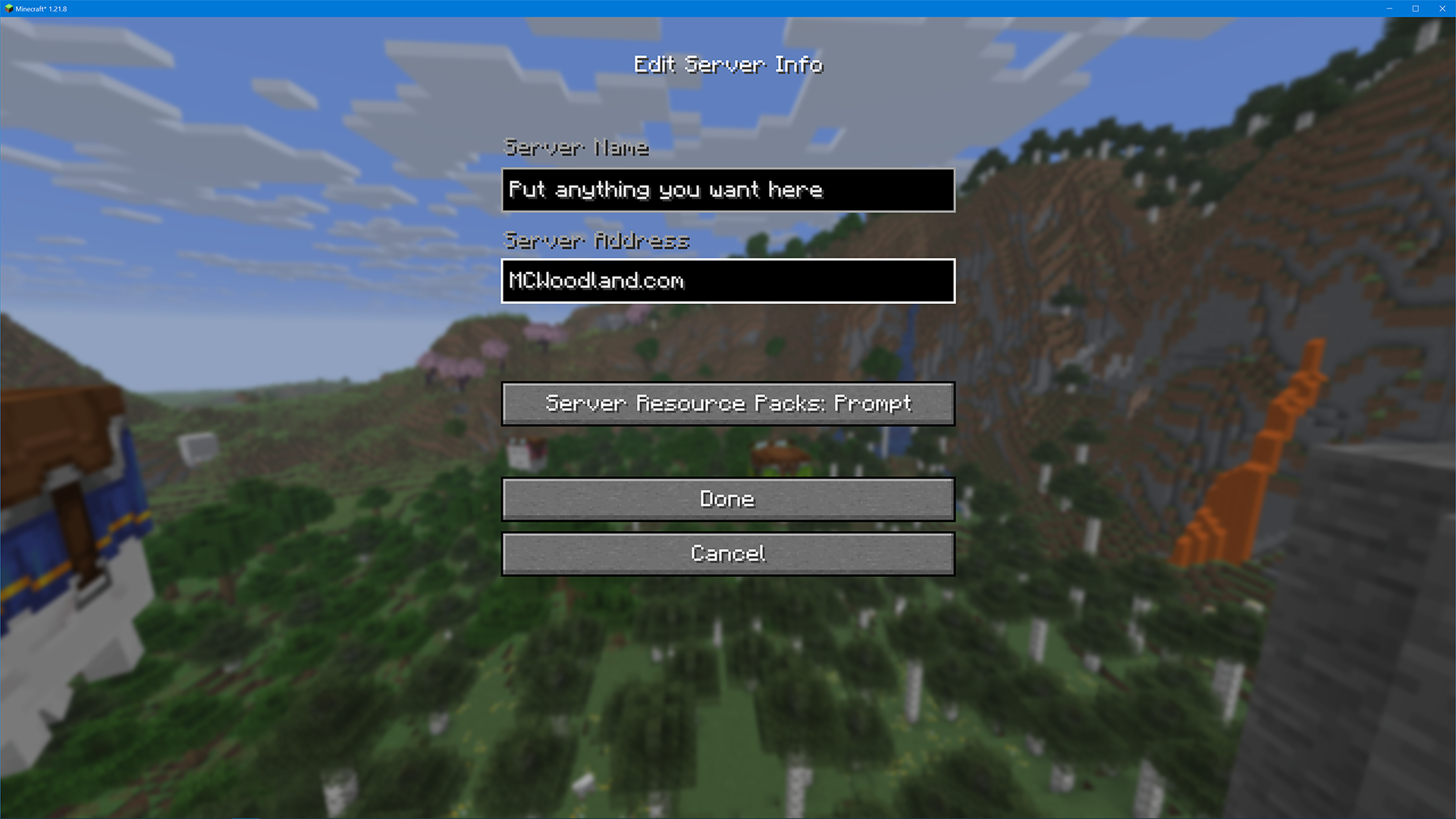
Optional but nice: see farther without lag (Distant Horizons)
Distant Horizons is a client‑side mod that adds simplified far‑away terrain. Translation: you can have jaw‑dropping vistas without melting your laptop. Works great with 1.21.x.
How to install (simple route) — 3–5 minutes
- Install the Modrinth App.
- In Modrinth, create a new 1.21.8 instance using Fabric or NeoForge.
- Add the Distant Horizons mod (pick the version matching your Minecraft version and loader).
- Launch from Modrinth (or export to your launcher). The mod is client‑side; nothing to install on the server.
If all that sounded like wizardry, skip it. The server runs fine vanilla.
Kid accounts & parental controls (the part that makes adults sigh)
By default, child Microsoft accounts have multiplayer blocked. A parent (Family organizer) must allow it. Here’s the fast fix:
- Parent signs in at account.xbox.com/settings and selects the child’s profile.
- Open the tab labeled Xbox Series X|S, Xbox One, and Windows 10/11 Online Safety.
- Set “You can join multiplayer games” to Allow. Also set “You can create and join clubs” to Allow.
- Click Submit to save. Then have the child sign out of the Minecraft Launcher, close it, and sign back in.
Yes, this applies even if you aren’t playing on an Xbox. Microsoft uses the same safety system for Minecraft multiplayer on PC.
Common gotchas & quick fixes
- “Multiplayer is disabled…” — That’s the child‑account restriction. See Kid accounts. After changing settings, sign out/in of the Launcher.
- “Incompatible / Outdated server” — You’re not on 1.21.8. Create/select an installation for that exact version in the Launcher.
- “You are not whitelisted” — You’re not on the guest list (or we mistyped the name). Send Julian the exact Java username visible in‑game.
- “Not authenticated with Minecraft.net” — Sign out and back into the Launcher (and, if installed, the Xbox app). Fully quit and relaunch the Launcher.
- I’ve only got Minecraft on iPad / Switch / PlayStation / Xbox — That’s Bedrock Edition; it cannot join a Java server. Use a computer with Java Edition instead.
- “Can’t resolve hostname” / “Unknown host” — Double‑check you typed mcwoodland.com. No http://, no slashes, no port needed.
- “Game says Microsoft account belongs to a child” — That’s fine; it just means you must enable multiplayer in the Family safety settings (see above).
- “Stuttery or tiny render distance” — Optional: install Distant Horizons (see section above) or lower graphics settings in Options → Video Settings.
Definitions (for the adults who don’t live in Minecraft)
- Java Edition: The original PC version for Windows/Mac/Linux. Uses launcher “Installations” and supports mods. Not compatible with Bedrock servers.
- Bedrock Edition: The cross‑platform version for consoles/mobile/Windows Store. Not compatible with Java servers.
- Username (Java): The in‑game name that floats over the player. This is what we need for the guest list. (Not an email address.)
- Whitelist / Allowlist: A server setting that only lets approved usernames join.
- Version: Minecraft updates frequently. Servers and clients must match, so we use 1.21.8 here.
- Client‑side mod: A mod you install on your own game; the server doesn’t need it. Distant Horizons is one of these.
Need help or an invite?
Guest list: ask Julian. Tech support: John. Be nice, send exact details (child’s Java username, what device, and any error messages). Screenshots help.